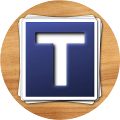Basic Questions
The messenger
Use the messenger to start a conversation with up to six people, sending not only text messages but also pictures, YouTube videos and music. You want to share a great moment with your best friend? You are travelling and want to share your pictures with your family? Send someone a thought: Use the messenger to stay in touch with important people and share your most beautiful moments with your friends and family.
The diary
Write diaries for different occasions and experiences. Whether family gathering, wedding of your best friend, journey to Thailand or your personal thoughts. Create new diary entries using pictures, text, YouTube videos and music or add a message from one of your chats.
With the DiaryMessenger you can create many different diaries and share them with your contacts. Together with friends and family you can leaf through your memories and remember the most beautiful moments of your life.
Thought of You Privacy Statement
To furthermore protect your privacy, we advise you to be careful when handling your personal data. Here are some tipps on how you can go about doing so:
- When signing up for Thought of You, you will receive a code to log into your account for the first time. This will also be your first password. To change your password, select the „Options“ button in the upper left hand corner on the starting screen an go to „Settings“. Scroll down to the password field and type in a new password.
- As soon as you are signed in, we will send you a welcome message where we introduce ourselves and explain some of the features. Please ensure to not post any private messages or pictures in that very chat, since it is only for communicating between you and Team Thought of You. However, feel free to use the chat for inquiries and feedback.
- We recommend you to sign out of the app using the „Sign out“ button at the bottom of the settings page, whenever you want to make sure that no one gains access to your private data.
Go to the Thought of You website to access the web app. Here you can create a new account or sign in.
- In the app, go to the menu on the left hand side and tap on “Help”, to start the tutorial.
- Watch out for the pop-ups that appear regularly when you carry out a new action in the app.
- Respond to the in-app greeting thought you will receive after you have signed in for the first time. (note: this is currently not available in English, but will be fixed, soon. We will still respond to your request)
- Respond to the in-app greeting thought you will receive after you have signed in for the first time. (note: this is currently not available in English, but will be fixed, soon. We will still respond to your request).
- You can also contact us directly via feedback@thoughtofyou.com.
Product- and Feature-Related Questions
If you are already logged out, press “Password forgotten”. You will then receive an email with a link, containing instructions on how you can reset your password and create a new one. If you have not typed in an email address in “Settings”, you will receive the link via SMS.
- Go to the start page of the app and push the “My diaries” button at the top, to get to your diary wall.
- When on your wall, you can create a new diary either by tapping the plus button (only Android) or the “Create” button.
- At first, choose a title for your diary. (Android user: Jump to step no. 5)
- (iOS only): Press “Create” at the top right hand corner.
- Upload a fitting cover picture.
- (Android only): Then, press “Create diary”.
- Press “New entry” (iOS) or the plus symbol (Android) to create your first diary entry.
Create diary entry
- Tap on any diary on your wall.
- If you have not created a diary entry, the option “Create diary entry” will appear beneath your profile name. If you have already created a diary entry, the option “New” will appear at the top right hand corner (iOS). In Android, a plus symbol is placed right to the title of your diary. (iOS only): Alternatively, you can press the drop down menu bar in the diary view and choose the option “Create new diary entry”.
- Die Alternative:
- Tap on a diary of your choice on your diary wall.
- Go to the aforementioned drop down menu and choose “Show diary profile” to access the profile page of your diary.
- Choose the option “New” (iOS) or press the plus symbol (Android) at the top right hand corner.
Add to diary
- Go to your start page and tap on any thought or conversation from your stack.
- Pick out a thought from that conversation and press the “open book” symbol on the right.
- Select the diary to which the chosen thought should be added as a new entry.
- Press the “contacts” symbol at the right hand corner of your start page.
- A list with all of your contacts opens.
- (iOS only): Allow the app to sync with your phone book on your smartphone. Don’t worry, we cannot see any contact information!
- Tap on any contact to write your message.
- You have the following options:
- Invite more people to the conversation by pressing the plus button. You can add up to six people.
- Choose, whether you only want to send text or add a picture, YouTube video or music.
- Tap on the “clock” symbol to determine the sending time of your message.
Option I: Messenger
Press the “contacts” symbol at the top right hand corner of the start page.
- The contact bar opens. All contacts that are already registered in the app appear withthe Thought of You logo.
- Tap on the corresponding contact to send him or her a thought.
- If the contact is not registered yet, he or she will receive a web link. By pressing thislink, the person can view the message online.
- The person can then decide, whether he or she wants to download the app.
Option II: Diary
- Go to the diary wall under “My diaries” and choose a diary.
- Tap on the options menu at the upper right hand corner.
- Select “Share diary”.
- Tap on the contacts you wish to share your diary with. Selected contacts will behighlighted in grey. Tap once again to deselect the contact.
- Press the share symbol located left from the search bar (iOS) or the labeled “Share” button right from the search bar (Android) to confirm your action.
- When you share your diary with a person that does not have an account, he or she will receive a web link and can have a look at the diary online.
- He or she will then have the possibility to download the app.
- Go to your contacts and choose someone who is already signed up (Thought of You symbol)
- A box opens where you can type in your message and send someone a thought. At the bottom, you find the timeline button.
Die Alternative
- Tap on a chat or a thought on your deck on the start page. After entering the thought, tap on the profile picture of one of your contacts.
- An options menu opens.
- Select the first option “Timeline”.
- Tap on the contacts button at the upper right hand corner of the start page.
- The contact bar opens.
- Select a contact.
- The message box opens.
- Press the “clock” symbol on the left hand side and adjust the sending time of your thought.
- You have a new friend.
- Someone comments on a diary.
- Someone comments on a thought.
- Someone shares a diary with you.
- Someone sends you a thought.
- It’s someone’s birthday.
Whenever you have completed your entry and hit „save“, you will not be able to edit the diary entry anymore. We are planning to integrate an edit feature with our next update.
Until then your only option is to delete the diary entry.
Find out below how you can do that.
Then, chose „Delete diary entry“. A window will pop up, asking you to confirm your action. Select „Remove from …. [name of diary]“ to complete the deletion of your entry.
However, we plan to offer this feature, soon.
If you want to support us with your suggestions, please feel free to write us at team@thoughtofyou.com
We are looking forward to your ideas!
“An error has occurred. The app may be unstable.”
In this case, please close the app by double-clicking the home button (iPhone) or by pressing and holding the home button (Android) and changing into your app overview. From there, you can close the Thought of You app window.
Please restart the app afterwards.